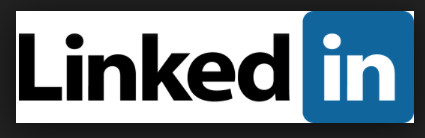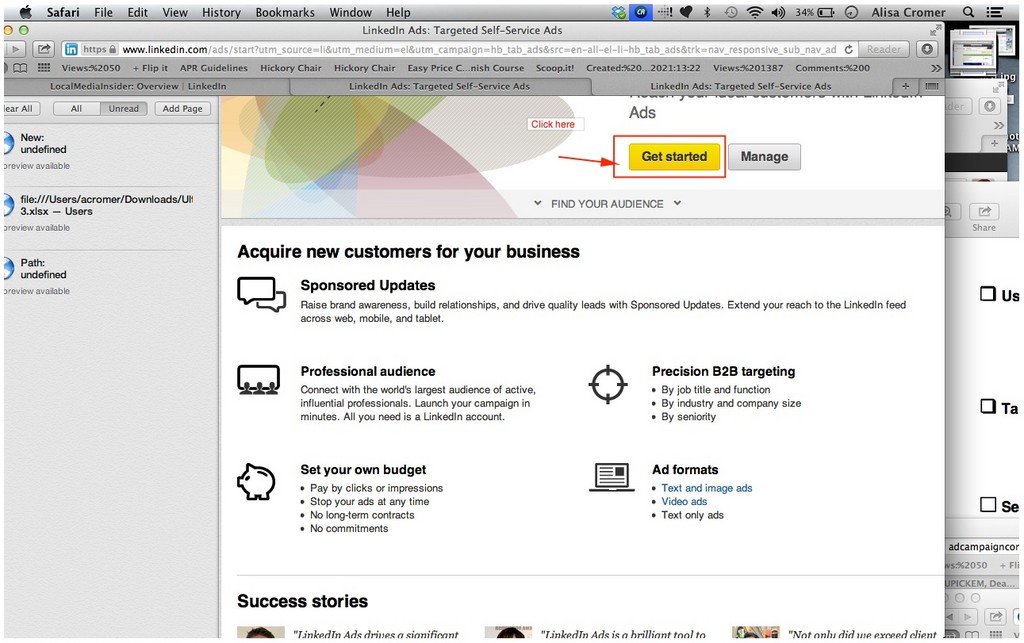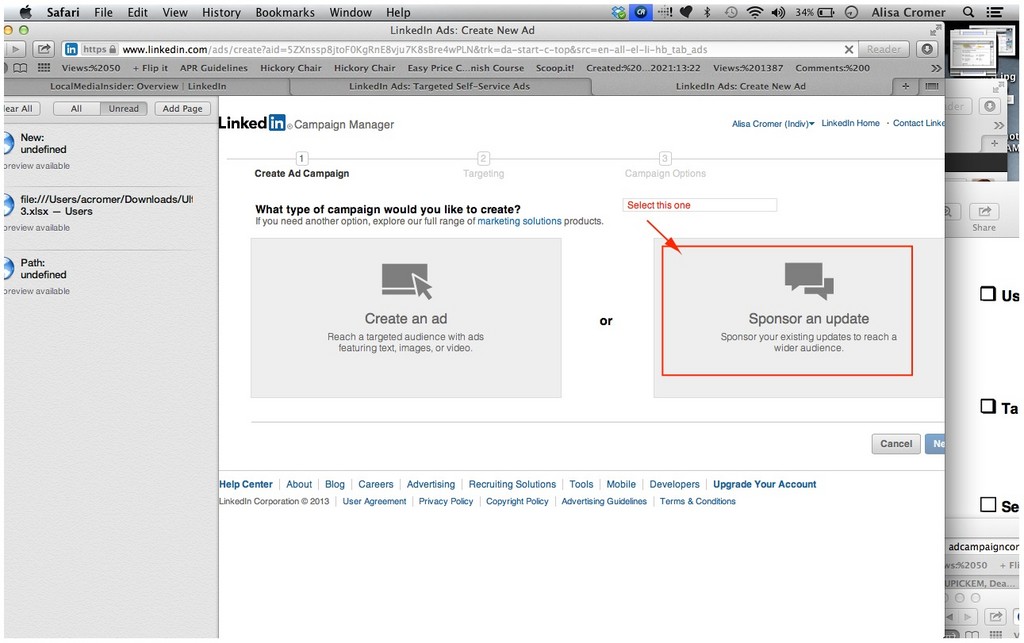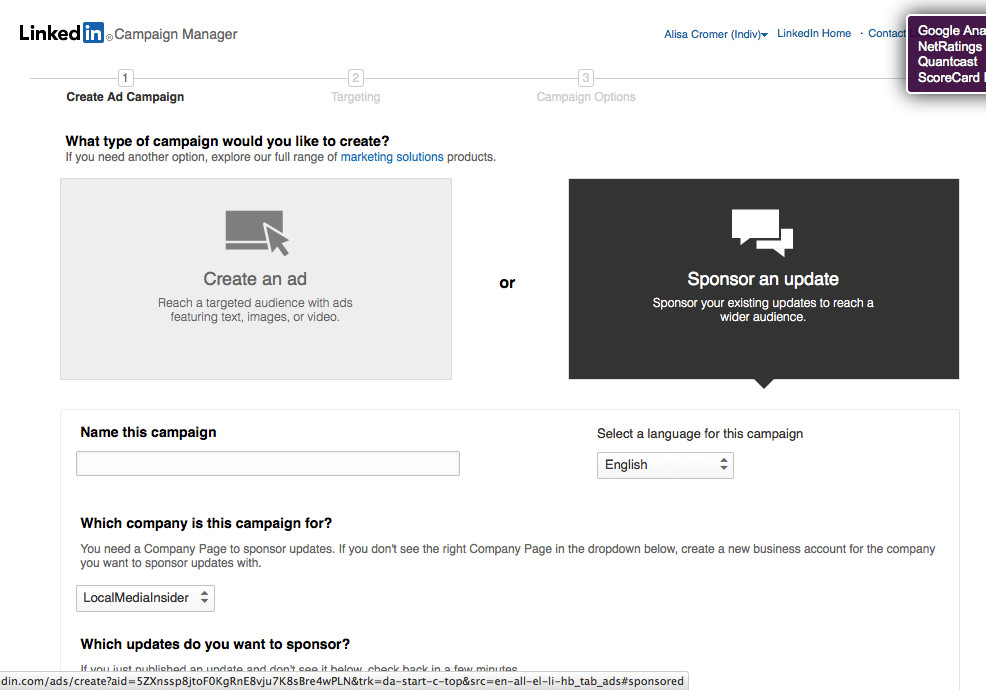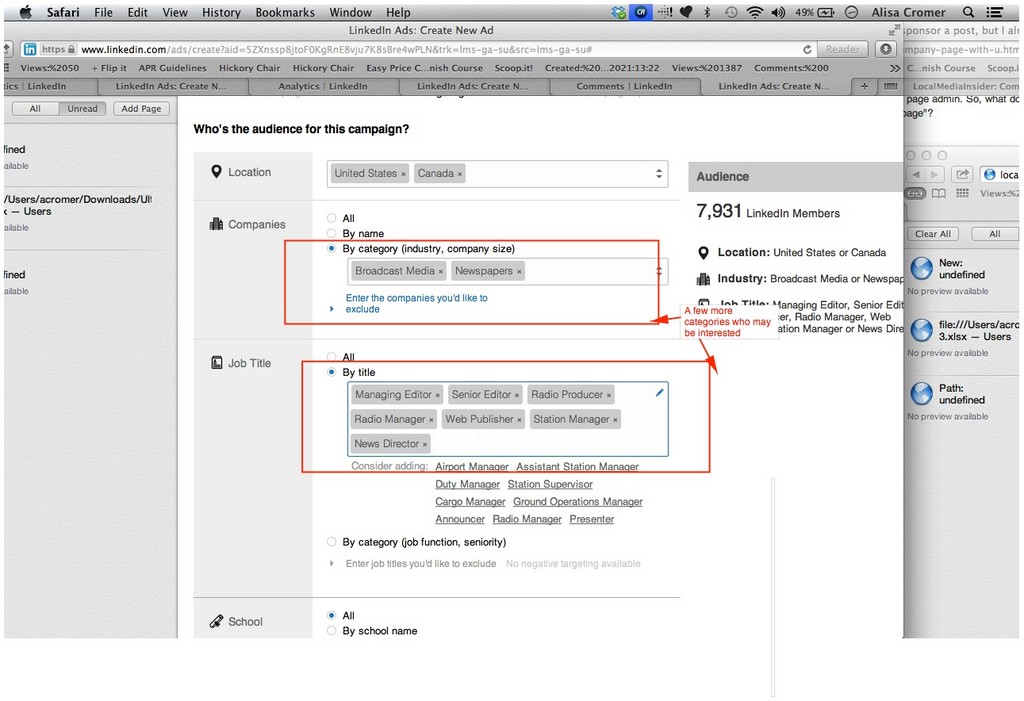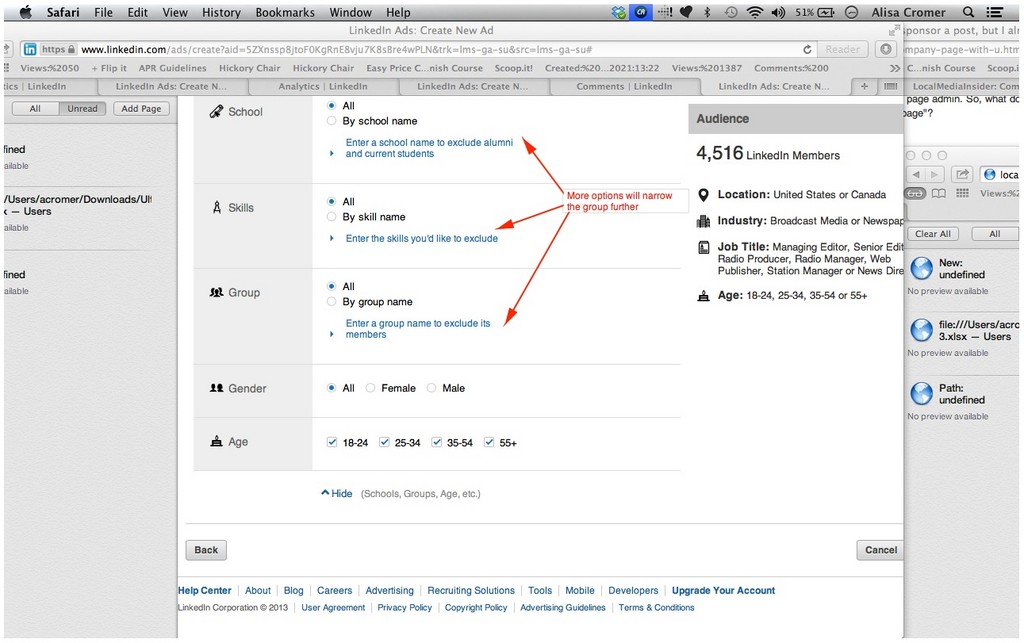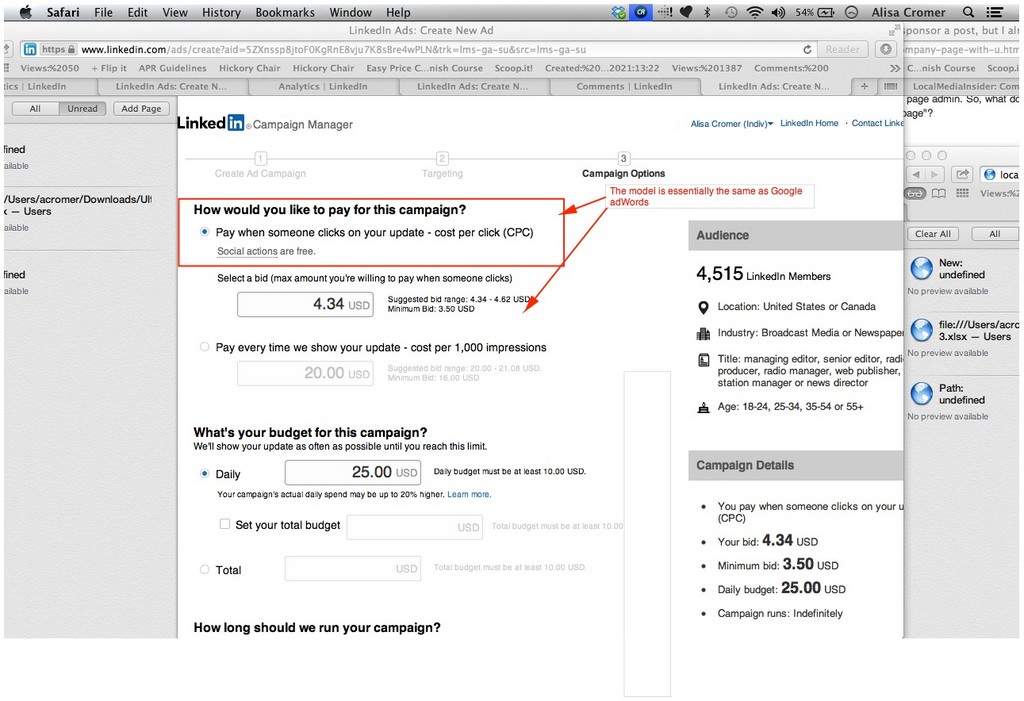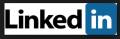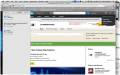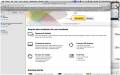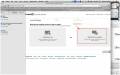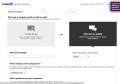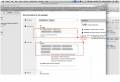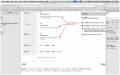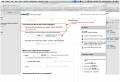How to create great sponsored updates on LinkedIn
Tips to get it right the first time
Here is a step-by-step explanation to create sponsored updates on LinkedIn, and avoid common pitfalls. We've seen social media experts take hours just to get set up to sponsor a post for the first time, so keep this handy.
A few things to know in advance: First, permissions are more strict than simply updating.
Second, sponsored updates perform many times better than ads, however, unlike ads, sponsored posts do not collect leads directly.
Finally, content is king. Keep posts highly useful to your audience, the more targeted the better (names of industries, geographic areas, or job titles in the headline work well). Only one in four posts should be commercial invites to workshops or demos.
Here is the step-by-step on getting started:
1. Set up the company page and post a few highly targeted updates
To get started, the company you are setting up must have a company page and updates that can be "sponsored."
Essentially the company will be pushing its own updates to audiences outside it's own network - so updates need to be written specifically these targets.
Super-target the headline, such as "Top Ten Social Media Strategies used by Minneapolis Auto Dealers." While most posts should provide expertise, 1 in 5 can should be invitations to workshops, reveal an offer, such as "Mobilize your website for free" or provide information about targeted local marketing opportunities such as special sections, ponsorships, Best Of voting cycles, etc.
2. Use this checklist to trouble shoot the most common potential issues
Even social media experts have gotten hung up acquiring the correct permissions to sponsor a post, so use this checklist:
a. The primary email name attached to the administrator's professional account must be the name@company.com. So if the administrator uses a corporate email or anything different than the company name, they will not be able to complete a sponsored update.
b. The company on the company page must also be listed as the current job description of the administrator and must be spelled exactly the same as the company name on the company page.
c. The company in this "current" job, must be selected from the drop down window, not merely typed in. Otherwise the sponsorship of the update cannot be completed, even though you are an administrator with posting priveledges and you will not receive any message about why not. If this happens to you, just edit your profile and make these neccesary changes.
The fastest way to sponsor an update from your professional profile page is to go to "interests" and "select companies." If you have executed step 2. correctly, your company page will be listed.
To create sponsor a post, just select "sponsor" under the post. You can also select from all posts - from the company page hover the cursor over top right "Business Services" and select "Advertise."
Choose "Get started."
You will be prompted to log in again. If cookies have retained an email address that is not your name@company.com in this field, retype the correct email, otherwise the system will not allow the post to go through, will not give an error message and you will be caught in a circular loop. Next, select "sponsor and update box."

If you did it right you will see this:

3. Select targets
You will be asked to target using the following categories:
Country, state, city - This is the key way to target only the local city or state where advertisers are located.
Company/title - This group of targets is inclusive - that is it always you to include a list of companies that your specifically want to reach, without excluding other companies. So, prior to launching your sponsored posts, spends some time pulling the key accounts and prospects in each category that will be targeted, and paste them into the company field.
Industry category - This is the key "match-up" with your customized message.
Title - Best practice is to go broad. Many people in the company who are not the exact target are influencers who participate on teams involved. Think about who in the company may not be making the advertising decision, but may be part of an internal constituency that the marketer is accountable to: Sales managers, general managers, etc.
Age - This is probably irrelevant as a target for most campaigns. However, if millenials are part of the equation, this is one way to reach them.
Sex - Again, usually irrelevant, unless there is some kind of "Women in business" angle.
4. Make a Pay-per-click Bid
Pricing works just like Google AdWords: Choose to pay by the click or direct for cpm, select a bid price, daily limit and budget.
5. Set up your own lead collection system
The bad news is that LinkedIn does not yet provide leads collection. To collect leads the post's landing page needs to collects email, checks people into a webinar or event or have a call tracking number.
LinkedIn Ads do have a "Lead Collection" feature; members who click on a LinkedIn ad with the lead collection feature turned on are taken to the ads' landing page with a button to request you to contact them. For each lead, you'll see the member's name, headline and a link to their LinkedIn Profile. Members have the option of sharing their email address when submitting the request for contact too. Follow-up with a message on LinkedIn.
But, as we said, this is not the case with sponsored updates, so include your own data capture on the landing page.
7. Analyze results
To analyze results, click on "Analytics" inside the company page. You will be able to see impressions, likes and follows from each post. While the analytics are still light, the best part is the ability to see specifically who liked the post and communicate with with them via inmail. This is great way to build an online relationship that can be continued offline. We recommend a soft "Thank you" with an invitation to connect and your offline email and phone number in case the "like" or "follower" is interested in a free web site review.
Please see also How to Use LinkedIn to find and sell B2B accounts. Remember, your own media company is a B2B account in a top category for using linked in - marketing. So use these tips to create your own B2B strategy. It's included in your seven day free trial (with credit card) here.